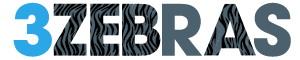Your iPhone’s System Data includes essential files, caches, and logs crucial for operation but can grow large over time. To clear it safely, delete app caches via the apps themselves, restart your device regularly, and use Settings > General > iPhone Storage to review and offload unused apps. Avoid manual removal of files to prevent data loss. Keeping iOS updated and managing app permissions also helps control buildup. Exploring storage tools offers more strategies to optimize your device’s space.
Understanding Iphone System Data and Its Components
Although it often goes unnoticed, iPhone system data plays an essential role in your device’s operation and storage management. This data includes system files, caches, logs, settings, and other necessary components that help keep your iPhone running smoothly.
It supports essential functions like app performance, network connectivity, and system updates. While you can’t directly access or modify most system data, understanding its presence helps you recognize why it occupies space.
Being aware of these components allows you to manage your storage more effectively without compromising your device’s stability or performance.
Common Reasons Why System Data Increases on Your Iphone
System data on your iPhone can increase for several reasons tied to how your device manages information and processes tasks.
Temporary files, like caches from apps and system processes, often accumulate over time. Your iPhone also stores logs and diagnostic data to track system performance and errors.
Software updates and system backups can add to this storage category as well. Additionally, background tasks, such as syncing and indexing, generate data stored as system information.
Understanding these causes helps you recognize why system data grows and underscores the importance of managing it to maintain your device’s ideal performance and storage freedom.
Methods to Safely Clear System Data Without Losing Important Files
When you want to free up space on your iPhone without risking important files, you need to focus on clearing system data carefully and methodically.
Start by deleting app caches or temporary files through the apps themselves if possible. Avoid removing system files manually to prevent data loss.
Restarting your iPhone regularly helps clear cached system data safely. Back up your device before performing any major cleanup to protect your information.
Using trusted third-party cleaning apps can assist in targeting unnecessary system files without affecting your important data.
These steps grant you control while maintaining essential files intact.
Using Iphone Settings and Tools to Manage Storage Efficiently
Beyond clearing system data, you can take advantage of the built-in iPhone settings and tools designed to help you manage storage more efficiently.
Start by opening Settings and tapping General, then iPhone Storage. Here, you’ll see a breakdown of your storage usage, including recommendations to optimize space.
You can offload unused apps without deleting their data, review large attachments in Messages, and delete old voice memos.
Using these tools regularly helps you control what occupies space, making it easier to free up storage without risking important files or system functionality.
This approach keeps your device running smoothly.
Tips to Prevent Excessive System Data Accumulation in the Future
Although iPhone system data naturally grows over time, you can take specific steps to minimize its excessive accumulation.
Regularly restart your device to clear temporary files and refresh system processes. Avoid keeping unused apps, as they generate cache and logs contributing to system data.
Manage app permissions to limit background activity, which reduces data buildup. Keep your iOS updated, since newer versions optimize system storage management.
Clear Safari’s cache periodically and delete old messages with attachments to prevent unnecessary data retention.
Frequently Asked Questions
Can Third-Party Apps Access or Modify Iphone System Data?
No, third-party apps can’t access or modify your iPhone’s system data directly. Apple locks that down to keep your device secure, so you’re free from worries about unauthorized changes or privacy breaches from apps.
Does Clearing System Data Affect Iphone Battery Life?
Clearing system data won’t directly boost your iPhone’s battery life, but freeing up storage can help apps run smoother, indirectly improving efficiency. You’ll keep control without risking essential system functions or performance.
Is System Data Usage the Same Across All Iphone Models?
No, system data usage varies across iPhone models due to differences in hardware and iOS versions. You’ll notice newer models often handle system files more efficiently, giving you more control over storage management freedom.
Can a Factory Reset Completely Remove System Data?
Yes, a factory reset can completely remove system data, freeing your iPhone from clutter. Just remember to back up important files first, so you don’t lose anything valuable while reclaiming your device’s full freedom.
How Often Should I Clear System Data for Optimal Performance?
You should clear system data every few months or when your iPhone feels sluggish. Regular maintenance keeps your device running smoothly without unnecessary clutter, giving you freedom from storage issues and better overall performance.