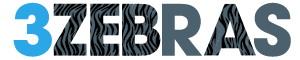Android smartphones offer their users a lot of useful apps and cool games. In addition, they come with user-friendly interfaces, awesome specs and strong safety features. For these reasons, people who own devices powered by the aforementioned OS won’t change their handsets for ones that have different operating systems.
On the other hand, Android fans are always looking for ways to enjoy their favourite apps and games on a Windows PC or laptop. A solution would be to boot their computers, but not everybody is willing to do that. In some cases this would mean that people have to buy a new computer or tablet.
Emulators are the most practical solutions for playing Android games on Windows PCs
Everybody has heard about Android emulators. These tools are very helpful for downloading the OS’s apps and games on Windows systems. Next we will mention a few ways to enjoy the coolest Android games on PC or laptop.
- BlueStacks is one of the most helpful tools for those who want to use Android software on Windows computers. It is easy to install and users can open a separate window on their desktop for running it. BlueStacks’s main advantage is that it establishes a connection with the Google Play Store for installing the apps;
- Android SDK is another tool for running Android games on Windows PCs;
- Genymotion is an efficient alternative for BlueStacks;
- The apps and games can be ran from the computer’s browser;
- Try using Android X-86, a desktop version of the popular smartphone OS. This software works natively on AMD and Intel processors.
- Live Android is another useful tool that can be used when you feel like playing some Android games on a Windows PC or laptop. We are talking about a complete operating system whit the capacity of booting separately on a Windows device.
It’s important to find out more about the mentioned solutions. After thorough research, you can try to see how each of them works.