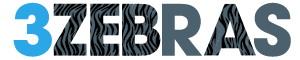When you reset network settings on your iPhone, it erases saved Wi-Fi passwords, paired Bluetooth devices, VPN configurations, and cellular settings, while your personal data remains intact. This action often fixes Wi-Fi connectivity issues, Bluetooth pairing problems, dropped signals, and VPN troubles. Avoid this step if you rely on complex VPNs or frequent Bluetooth connections. After resetting, you’ll need to reconnect networks and devices. Understanding when and how to use this reset can help you efficiently restore your network performance.
How to Reset Network Settings on an Iphone
Resetting the network settings on your iPhone can resolve various connectivity issues by restoring all network-related configurations to their default state.
To perform this reset, open the Settings app, then tap General. Scroll down and select Transfer or Reset iPhone, followed by Reset. Choose Reset Network Settings from the menu, then enter your passcode if prompted.
Your iPhone will restart during this process. This action clears saved Wi-Fi networks and passwords, VPN settings, and cellular preferences, allowing you to regain control over your connections.
It’s a straightforward way to fix network troubles without altering other device data.
What Data Is Removed When You Reset Network Settings
Although the process doesn’t affect your personal files or apps, resetting network settings removes specific data related to your device’s connections.
This action clears stored configurations that control how your iPhone communicates with networks.
Specifically, it deletes:
- Saved Wi-Fi networks and passwords
- Paired Bluetooth devices
- VPN and APN settings
- Cellular settings customized by your carrier
- Recent network preferences and caches
Common Issues Fixed by Resetting Network Settings
When your iPhone experiences persistent connectivity problems, performing a network settings reset can help resolve several common issues.
This action often fixes Wi-Fi connection failures, dropped cellular signals, and Bluetooth pairing difficulties. It also addresses problems with VPN settings that prevent secure network access.
If your device struggles to acquire an IP address or displays incorrect network configurations, resetting network settings can restore default parameters.
By clearing cached network data, your iPhone can establish fresh connections, improving overall reliability.
This reset provides a practical solution when standard troubleshooting steps haven’t restored your device’s network functionality.
When You Should Avoid Resetting Network Settings
Before deciding to reset your iPhone’s network settings, consider whether you have important saved Wi-Fi passwords, VPN configurations, or Bluetooth pairings that you rely on daily.
Avoid resetting if you:
- Depend on complex VPN setups for work or privacy
- Use multiple Bluetooth devices regularly
- Have numerous saved Wi-Fi networks you connect to often
- Need to maintain custom network settings for specific apps
- Are experiencing issues unrelated to connectivity
Resetting clears this data, which can disrupt your routine and require time to restore.
Only reset when network problems clearly outweigh the inconvenience of losing saved configurations.
Steps to Take After Resetting Network Settings
Since resetting your network settings removes saved Wi-Fi passwords, VPN configurations, and Bluetooth pairings, you’ll need to re-enter this information to restore full connectivity.
Start by reconnecting to your trusted Wi-Fi networks, entering passwords carefully to avoid errors.
Next, reconfigure any VPN settings if you use secure connections for work or privacy.
Pair your Bluetooth devices again, such as headphones or car systems, to regain seamless wireless interaction.
Finally, test your cellular data and Wi-Fi to confirm everything functions correctly.
Taking these steps guarantees your iPhone’s network capabilities return to full operation without restrictions.
Frequently Asked Questions
Does Resetting Network Settings Affect My Iphone’s Battery Life?
No, resetting network settings doesn’t directly affect your iPhone’s battery life. It clears saved connections, which might improve battery if faulty networks caused extra power drain. You regain control, freeing your device’s full potential.
Can Resetting Network Settings Fix Bluetooth Connection Problems?
Yes, resetting network settings can fix Bluetooth connection problems by clearing glitches and corrupted settings. You’ll regain control over your device’s connections, freeing you from frustrating pairing issues and reclaiming seamless wireless freedom.
Will Resetting Network Settings Remove Saved Passwords in Apps?
No, resetting network settings won’t remove saved passwords in your apps. It only clears Wi-Fi, Bluetooth, and VPN settings, so your app logins stay intact, letting you keep control without losing important info.
How Often Is It Safe to Reset Network Settings?
You can safely reset network settings whenever you face connectivity issues or glitches. Don’t overdo it, though—frequent resets might become a hassle. Use it as a tool to regain control, not as a habit.
Can Resetting Network Settings Improve Wi-Fi Speed on My Iphone?
Yes, resetting network settings can boost your iPhone’s Wi-Fi speed by clearing glitches and old configurations. You’ll regain control over your connections, freeing your device to connect fresh and faster than before.