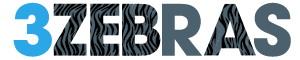If your iPhone suddenly displays “SOS” or “SOS Only” in the status bar, don’t panic—your phone isn’t broken, and you’re not stranded in a tech nightmare. This is Apple’s way of telling you that you don’t have a regular cellular connection but can still make emergency calls.
However, if this symbol keeps appearing when you know you should have service, something’s off. Why does it happen, and how do you fix it? Let’s break it down.
What Does SOS Mean on iPhone & Why Does It Appear?
If you’ve ever looked at your iPhone and wondered, “What does SOS mean on iPhone?”, you’re not alone. Many users panic when they see this symbol, thinking their phone is broken or completely disconnected.
Here’s the truth:
- “SOS” or “SOS Only” means your iPhone isn’t connected to your usual mobile network, but you can still make emergency calls.
- This happens when your carrier’s signal is weak or you’re in an area where your network provider doesn’t have coverage.
- Your phone will attempt to connect to another available network for emergency services, ensuring you can call 911, 112, or local emergency numbers.
If your iPhone keeps showing SOS mode even when you should have a strong signal, there might be a deeper issue—like a network outage, a SIM card problem, or incorrect settings. Scroll up to learn how to fix it fast!
What Does “SOS” Mean on iPhone?
Short Answer:
Your iPhone is out of your carrier’s coverage, but it can still contact 911 (US), 112 (EU), or local emergency numbers using any available network.
Longer Answer:
- Limited Network Access → Your phone isn’t connected to your usual mobile carrier.
- Emergency Calls Still Work → You can call 911, 112, or equivalent services, even if your carrier’s network is down.
- No Data or Regular Calls → Since you’re not on your carrier’s network, you can’t use mobile data or make non-emergency calls.
- Could Indicate a Carrier Issue → If you’re in a normal coverage area but still seeing SOS, your provider may be having outages.
Pro Tip: If you’re frequently seeing “SOS Only,” it may be time to switch to a better mobile carrier for your area.
Why Is My iPhone Stuck in SOS Mode?
If you see SOS mode frequently, even in well-covered areas, here’s why:
1. Poor Coverage or Carrier Issues
- You’re in a low-signal area (rural zones, underground, mountains, etc.).
- Your carrier is experiencing an outage (check their website or social media).
2. Network Settings Glitch
- Your phone isn’t properly connecting to your carrier’s network.
3. SIM Card Problems
- A damaged or improperly inserted SIM card can cause connectivity issues.
4. Carrier Plan Issues
- If your mobile bill is unpaid, your carrier may have suspended your account.
Check This First: Are other people on the same network experiencing issues? If yes, it’s a carrier problem, not your phone.
How to Fix “SOS Only” on iPhone
Before you run to the Apple Store, try these quick fixes to restore your network connection.
1. Toggle Airplane Mode On/Off
- Open Control Center (swipe down from the top-right corner).
- Tap the Airplane Mode icon.
- Wait 15 seconds, then turn it back off.
Why? This forces your iPhone to search for a stronger signal.
2. Restart Your iPhone
- Hold the Power + Volume Down buttons (on iPhone X and newer).
- Swipe “Slide to Power Off” and wait 30 seconds before turning it back on.
Why? Restarting clears network glitches and resets your phone’s connection.
3. Check for Carrier Settings Update
- Go to Settings > General > About.
- If an update is available, a pop-up will appear—install it.
Why? Your carrier occasionally updates network settings for better connectivity.
4. Remove & Reinsert SIM Card
- Power off your phone.
- Use a SIM ejector tool (or a paperclip) to remove the SIM tray.
- Reinsert it and power on your phone.
Why? A loose or damaged SIM card can cause network issues.
5. Reset Network Settings (Last Resort!)
- Go to Settings > General > Transfer or Reset iPhone > Reset > Reset Network Settings.
Warning: This erases saved Wi-Fi networks, so you’ll need to re-enter passwords.
iPhone 14 & Later: SOS via Satellite 🌍
If you’re rocking an iPhone 14, 15, or 16, you get Emergency SOS via satellite—a lifesaver when you’re off-grid with no cell service.
How It Works
- No signal? Your iPhone automatically guides you to a satellite connection.
- Send an SOS with your location directly to emergency responders.
- Works in remote areas—even in the middle of the ocean or a desert.
New with iPhone 16:
- Better Satellite Accuracy → Faster emergency response times.
- AI-Powered GPS → Pinpoints your exact location more precisely.
- Live Emergency Video Sharing → If enabled, first responders can see real-time footage of your situation.
Satellite SOS is free for two years after activating your iPhone.
How to Turn Off Emergency Mode on iPhone
Accidentally Triggering Emergency SOS? Here’s How to Disable It:
- Go to Settings > Emergency SOS.
- Turn off:
- Call with Hold and Release
- Call with 5 Button Presses
- Call After Severe Crash
Keep in mind: Turning off these settings means you won’t be able to call for help quickly in a real emergency.
Final Thoughts: Should You Be Worried?
Seeing “SOS” on your iPhone doesn’t mean the world is ending—it just means you’re not connected to your carrier’s network but can still call emergency services.
- If it happens once in a while, it’s normal.
- If it happens frequently in areas with good coverage, try the fixes above.
- If your phone constantly shows SOS only, contact your carrier—or switch to a better provider.
Still having issues? If none of these solutions work, it might be a hardware problem, and you should visit an Apple Store or authorized repair center.
FAQ: iPhone SOS Mode
Q: Can I still use the internet when my iPhone says “SOS” or “SOS Only”?
A: No. Your phone can only make emergency calls—no internet, no texting, no social media.
Q: Why does my iPhone show SOS only when my friend’s phone has full signal?
A: This could mean:
- Your SIM card is faulty or not inserted properly.
- Your carrier is having issues in your area.
- Your iPhone is stuck in a network glitch—try restarting.
Q: Does Emergency SOS via Satellite work everywhere?
A: Not yet. It’s available in certain countries. Check Apple’s website to see if it’s live in your region.
Q: How do I get my iPhone out of SOS mode permanently?
A: If this happens often, consider:
- Switching carriers (some have better coverage in your area).
- Checking for iOS updates (sometimes bugs cause network issues).
- Replacing your SIM card (it may be damaged).
The Bottom Line
If your iPhone is showing “SOS Only,” don’t freak out—you can still call emergency services. But if it’s happening too often, fix it fast using the steps above. And if all else fails, it might be time to switch carriers or upgrade your phone.
Quickest Fix? Turn Airplane Mode on/off and restart your phone. If that doesn’t work, check for carrier updates.
Now, go check your signal!