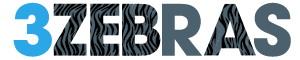You can hide apps on your iPhone by moving them to the App Library, which removes them from the Home Screen but keeps them accessible. Use Screen Time to set privacy restrictions or app limits if you want to block access. Group apps into neutral folders to reduce visibility. You can also disable apps from appearing in Search and Siri suggestions. For built-in apps, combine these methods with app limits for control. Exploring these options reveals additional ways to manage app visibility effectively.
Using the App Library to Hide Apps From the Home Screen
The App Library offers a straightforward way to hide apps from your iPhone’s Home Screen without deleting them.
To do this, press and hold the app icon until a menu appears. Select “Remove App,” then tap “Move to App Library.” The app disappears from the Home Screen but remains accessible within the App Library.
This method keeps your apps organized and out of immediate view, granting you control over your device’s appearance without losing functionality.
You can always open hidden apps by swiping left to reach the App Library, where all your apps remain neatly categorized and ready to use.
Restricting Apps With Screen Time Privacy Settings
Although hiding apps from your Home Screen helps keep your iPhone organized, restricting app access through Screen Time privacy settings offers a more controlled approach.
You can limit or block specific apps by setting content and privacy restrictions. Go to Settings, tap Screen Time, then Content & Privacy Restrictions.
Enable the feature and choose Allowed Apps or App Limits to restrict access. This method prevents unauthorized use, ensuring apps don’t appear or function unless permitted.
It’s a practical way to maintain privacy and manage app availability without deleting apps or affecting your overall device freedom.
Organizing Apps Into Folders for Discreet Access
When you want to keep certain apps accessible but less visible, organizing them into folders offers an effective solution. You can group similar or sensitive apps together, reducing their presence on your home screen.
To create a folder, tap and hold an app until it jiggles, then drag it onto another app. Name the folder something neutral to avoid drawing attention.
This method doesn’t hide apps completely but makes them less obvious. It also helps you maintain quick access without cluttering your screen, balancing discretion with convenience in managing your iPhone’s app layout.
Removing Apps From Search and Siri Suggestions
If you want to keep certain apps completely out of sight, removing them from Search and Siri Suggestions is an effective step.
Go to Settings, then tap Siri & Search. Scroll down to the app you want to hide, and toggle off “Show App in Search” and “Suggest App.”
This prevents the app from appearing in Spotlight searches and Siri’s recommendations. By doing this, you reduce the chances of the app being discovered during casual browsing or voice commands.
This method maintains your privacy without deleting the app, giving you control over its visibility across your iPhone.
Hiding Built-In Apple Apps With Native Ios Features
Since iOS includes several built-in apps that you may not frequently use, Apple provides native features to hide them from your Home Screen without deleting the apps entirely.
You can manage these apps discreetly by:
- Using the App Library to remove apps from the Home Screen while keeping them installed.
- Creating folders to group unwanted apps and move them to later pages, reducing visibility.
- Adjusting Screen Time settings to restrict access to specific built-in apps, effectively hiding them.
These methods give you control over your device’s interface, maintaining freedom to customize your iPhone’s appearance efficiently.
Frequently Asked Questions
Can Hidden Apps Still Receive Notifications on Iphone?
Yes, hidden apps can still send you notifications unless you turn them off. You control your freedom by managing notification settings individually, so you won’t miss anything unless you decide to silence those alerts completely.
How to Unhide Apps Once They Are Hidden on Ios?
To unhide apps, just search for the app in Spotlight or App Library, then drag it back to your Home Screen. You can also check Screen Time or App Store settings if you used restrictions to hide it.
Do Hidden Apps Affect Iphone Performance or Battery Life?
No, hidden apps don’t affect your iPhone’s performance or battery life since hiding only changes visibility, not how apps run. You’re free to hide without worrying about slowing down or draining your battery.
Can Hidden Apps Be Accessed via Third-Party App Launchers?
No, third-party app launchers can’t access your hidden iPhone apps because iOS restricts their access. You’ve got control over what shows up, keeping your private apps safe from unauthorized launchers.
Is It Possible to Hide Apps Without Updating to the Latest Ios?
Yes, you can hide apps without updating to the latest iOS by using built-in features like app folders, restricting apps via Screen Time, or offloading apps. You don’t need the newest update to keep your apps private.