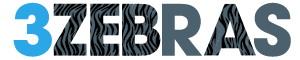Preserving your WhatsApp conversations as PDFs can be incredibly useful for personal, professional, or legal reasons. This guide will walk you through the process for both Android and iOS devices, ensuring you can easily save your important chats.
Why Export WhatsApp Chats to PDF?
- Record Keeping: Maintain a clear record of important conversations.
- Legal Documentation: Provide evidence in legal matters.
- Personal Archives: Preserve memorable chats with friends and family.
For Android Users
- Install WPS Office:
- Download WPS Office from the Google Play Store. This app will be used to convert your chats into PDFs.
- Open WhatsApp:
- Navigate to the specific chat you want to export.
- Export Chat:
- Tap the three-dot menu in the top right corner.
- Select ‘More’ then ‘Export chat’.
- Choose whether to include media files or not. Including media can make the file size larger.
- Share with WPS Office:
- In the share menu, select WPS Office. This will convert the chat into a text file that you can work with in WPS Office.
- Convert to PDF:
- Open the text file in WPS Office.
- Tap the menu icon, then select ‘Export to PDF’.
- Save the file to your desired location. Now, you have your WhatsApp chat saved as a PDF.
For iOS Users
- Install WPS Office:
- Download WPS Office from the App Store.
- Open WhatsApp:
- Go to the chat you want to export.
- Export Chat:
- Tap the contact’s name at the top of the chat.
- Scroll down and select ‘Export Chat’.
- Choose whether to include media. Keep in mind that including media will increase the file size.
- Share with WPS Office:
- From the share options, select WPS Office. This will convert your chat into a text file that can be edited in WPS Office.
- Convert to PDF:
- Open the text file in WPS Office.
- Tap the tools icon, then choose ‘Export to PDF’.
- Save the PDF file to your preferred location. Your WhatsApp conversation is now saved as a PDF.
Tips for Better Organization
- Naming Conventions: Use clear and consistent naming conventions for your files to make them easier to find later.
- Folder Organization: Create folders for different types of chats (e.g., personal, work, legal) to keep everything organized.
- Regular Backups: Regularly back up your chats and PDFs to a secure location such as a cloud service or an external hard drive.
Top PDF Readers
- Adobe Acrobat Reader: A highly popular and feature-rich PDF reader.
- Foxit Reader: Known for its speed and lightweight design.
- SumatraPDF: An open-source PDF reader that’s simple and effective.
- Nitro PDF Reader: Offers robust features for viewing and editing PDFs.
- Google PDF Viewer: Built-in viewer for Android devices, great for basic needs.
Benefits of Using PDF
- Universally Accessible: PDFs can be opened on almost any device without losing formatting.
- Security Features: PDFs can be encrypted and password-protected to ensure your chats remain private.
- Professional Presentation: PDFs maintain the structure and appearance of your original chat, making them ideal for formal documentation.
By following these steps, you can easily convert your WhatsApp conversations into PDFs, providing a reliable and organized way to keep your important communications. Whether you’re using an Android or iOS device, the process is straightforward and efficient, ensuring your chats are preserved exactly as you need them.