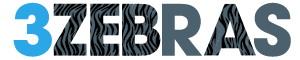On your iPhone, Do Not Disturb blocks calls, alerts, and notifications while your device is locked, but alarms still sound. You can enable it quickly via Control Center or set schedules for automatic activation. Customization lets you allow calls from certain contacts or repeated calls to bypass the block. Adjustments also let you tailor notifications based on your activities or focus needs. Explore further to discover how to manage exceptions and refine settings for different situations.
Understanding What Do Not Disturb Blocks on Iphone
Do Not Disturb on your iPhone blocks several types of notifications to help you minimize interruptions.
When activated, it silences calls, alerts, and notifications that arrive while your phone is locked. You won’t hear sounds or feel vibrations from incoming messages or app alerts unless you’ve allowed exceptions.
Alarms will still sound, ensuring you don’t miss important reminders. You can also permit calls from certain contacts to bypass the block, providing flexibility.
This feature grants you control over when you engage with your device, allowing you the freedom to focus without unexpected distractions interrupting your flow.
How to Enable and Disable Do Not Disturb
Several methods exist for enabling and disabling the Do Not Disturb feature on your iPhone, allowing you to manage interruptions efficiently.
You can activate it quickly through the Control Center by swiping down from the top-right corner and tapping the crescent moon icon. To disable it, just tap the icon again.
Alternatively, go to Settings, select Do Not Disturb, and toggle the switch on or off.
You can also schedule Do Not Disturb times to automatically enable or disable the feature.
These options give you control over when you want to minimize distractions, ensuring freedom from unwanted alerts.
Customizing Do Not Disturb Settings for Different Situations
Although the default Do Not Disturb settings work well for general use, customizing them allows you to tailor the feature to specific situations.
You can adjust settings to control calls, alerts, and notifications based on your current activity or environment. For example, you might want to silence notifications fully during meetings but allow calls from certain contacts when driving.
Customizing also lets you decide if repeated calls break through or if alarms remain audible. These adjustments guarantee your iPhone respects your focus and freedom without unnecessary interruptions, adapting seamlessly to different moments in your day.
Managing Exceptions and Scheduling Do Not Disturb
Once you’ve customized Do Not Disturb settings for different scenarios, managing exceptions and scheduling becomes the next step to maintain control over when and how notifications reach you.
You can allow calls from specific contacts or repeated calls to bypass Do Not Disturb, ensuring urgent matters get through.
Scheduling lets you set automatic activation times, like during sleep or meetings, so you don’t have to toggle the feature manually.
Access these options under Settings > Focus > Do Not Disturb.
Frequently Asked Questions
Can Do Not Disturb Be Scheduled With My Apple Watch?
Yes, you can schedule Do Not Disturb on your Apple Watch. Just open the Settings app, tap Do Not Disturb, and set your preferred times. It’s simple, giving you freedom to focus when you want.
Does Do Not Disturb Affect Alarms and Timers?
No, Do Not Disturb doesn’t block alarms or timers—you’ll still hear them loud and clear. You can trust your freedom to manage interruptions while keeping important alerts active, ensuring you stay in control without missing anything essential.
How Does Do Not Disturb Interact With Focus Modes?
Do Not Disturb works seamlessly with Focus modes by letting you customize alerts and notifications. You can tailor what breaks through, so you stay free from distractions yet reachable when it truly matters.
Can Emergency Alerts Bypass Do Not Disturb?
Yes, emergency alerts can bypass Do Not Disturb, ensuring you don’t miss essential warnings. You can customize settings, but by default, crucial alerts break through so you stay informed without sacrificing your peace.
Is Do Not Disturb Status Visible to Contacts?
No, your Do Not Disturb status isn’t visible to your contacts. They won’t know you’re silencing notifications unless you tell them. So, you stay in control, enjoying freedom without broadcasting your quiet mode.