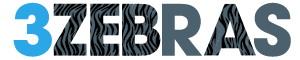To enable dark mode on the Amazon app for iOS, start by switching your device to system-wide dark mode via Settings > Display & Brightness, then select Dark. This change applies a darker interface to most app sections, though some may remain light due to limited support. Alternatively, activate Smart Invert in Settings > Accessibility to simulate dark mode by inverting colors except for images. Both options reduce eye strain and improve usability in low light. Additional tips can further optimize your experience.
Understanding Amazon’s Dark Mode Availability on Ios
Although many popular apps have embraced dark mode for iOS, Amazon’s implementation remains limited and somewhat inconsistent. You won’t find a straightforward toggle within the app settings, as Amazon restricts dark mode to certain sections, like the Kindle app or select interfaces.
This partial rollout means you might experience a mix of light and dark themes while browsing. The absence of a universal option reflects Amazon’s cautious approach to integrating dark mode, possibly to maintain visual consistency across devices.
Understanding these limitations helps you adjust expectations and explore alternative methods to achieve a darker interface on iOS.
Enabling Dark Mode Through Ios Settings
When you enable dark mode through your iOS settings, the Amazon app will automatically adjust its appearance in supported sections to match your system-wide preference.
To activate this, open your iPhone’s Settings, tap Display & Brightness, then select Dark under Appearance. This change applies system-wide, allowing you to enjoy a consistent, darker interface without adjusting individual apps.
Keep in mind, not all parts of the Amazon app may support dark mode yet, but the main browsing and shopping areas will reflect the change.
This method offers a straightforward way to control your visual experience freely and efficiently.
Using Smart Invert to Simulate Dark Mode
If the Amazon app’s native dark mode support doesn’t cover all areas you use, Smart Invert on iOS offers an alternative way to achieve a darker appearance.
You can enable Smart Invert by going to Settings > Accessibility > Display & Text Size, then toggle Smart Invert on. This feature reverses colors on your screen, except for images, media, and some apps that use dark color styles.
While it’s not a perfect dark mode, it helps reduce brightness and glare across the Amazon app. Using Smart Invert gives you more control over your visual experience without waiting for built-in support.
Benefits of Dark Mode for Amazon App Users
Since using dark mode can reduce the amount of bright light emitted by your screen, it helps lower eye strain during extended browsing sessions on the Amazon app.
This mode also conserves battery life on your iOS device, allowing you to shop longer without needing to recharge. Additionally, dark mode can improve readability in low-light environments, making it easier for you to navigate and find products.
Key benefits include:
- Reduced eye fatigue during nighttime use
- Extended battery performance on OLED screens
- Enhanced visibility of content in dim settings
These advantages support a more comfortable and efficient shopping experience.
Tips for Optimizing Your Experience in Dark Mode
Although dark mode offers several benefits, you can enhance your experience by adjusting certain settings within the Amazon app and your iOS device.
Start by enabling automatic dark mode based on your local time to reduce eye strain during evening hours. Adjust screen brightness manually or activate True Tone for balanced visuals.
Within the Amazon app, customize font size for easier readability without sacrificing layout. Keep your device’s software updated to guarantee compatibility and smooth performance.
Finally, explore accessibility options like reducing motion or increasing contrast to tailor your dark mode experience, providing freedom to shop comfortably in any lighting condition.
Frequently Asked Questions
Does Amazon Dark Mode Save Battery on Ios Devices?
Yes, using Amazon’s dark mode on iOS can save battery, especially on OLED screens, since darker pixels use less power. You’ll enjoy longer usage and reduced eye strain while embracing your freedom to customize your app experience.
Can I Schedule Amazon Dark Mode to Activate Automatically?
You can’t schedule Amazon Dark Mode to activate automatically on iOS right now. However, you can switch it manually whenever you want to enjoy the freedom of choosing your display style anytime you like.
Is Amazon Dark Mode Available on All Ios Versions?
No, Amazon Dark Mode isn’t available on all iOS versions. You’ll need at least iOS 13 or later to access it. Keep your system updated, so you can freely enjoy that sleek, eye-friendly interface anytime.
Will Dark Mode Affect the App’s Performance or Speed?
No, dark mode won’t slow your app down or affect performance. You’re free to switch it on without worries; it just changes the colors to ease your eyes, keeping your browsing smooth and fast.
Can I Customize Amazon Dark Mode Colors or Themes?
You can’t customize Amazon’s dark mode colors or themes right now; it’s a fixed setting. But you can freely switch between light and dark modes to suit your mood and save your eyes when you want.