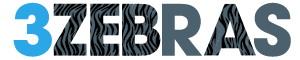When designing a Home Assistant dashboard, you want a setup that not only looks sleek but also performs smoothly under daily use. Focusing on clean layouts, responsive elements for mobile and tablet devices, and specialized views for energy, climate, or security can improve both usability and efficiency. By integrating real-time data and customizable controls, you create a system that’s both powerful and approachable. To build such a dashboard, you need to contemplate several key design strategies.
The Home Assistant UI and Customization Options
Although Home Assistant’s user interface, known as Lovelace, offers a default setup, you can customize it extensively to fit your specific needs.
You begin with theme selection, choosing from various community-supported options like Metrology to change the overall look and feel of your dashboard.
Card customization plays an essential role as well; you can modify backgrounds, styles, and layouts of individual cards to improve both aesthetics and functionality.
Advanced UI elements such as Mushroom and Mini Graph cards allow you to visualize data effectively.
The drag-and-drop interface simplifies layout adjustments, so you don’t need coding skills to organize content intuitively.
These customization options give you full control over your dashboard’s appearance and usability, making it a tailored hub for managing your smart home efficiently.
Mobile and Tablet Dashboards for Dynamic Control
Mobile and tablet dashboards in Home Assistant offer dynamic control by adapting their interfaces to suit different devices and user needs.
These dashboards use responsive design that adjusts based on user location, showing controls relevant to your current environment, such as media playback or room-specific lighting and heating status.
On tablets, you can choose between the DJ Booth Dashboard, optimized for compact use, and the Kitchen Dashboard, which provides detailed views of lights, alarm status, energy consumption, and solar generation.
The mobile dashboard includes conditional cards that display controls only when specific conditions are met, reducing clutter and focusing on what matters.
Both dashboards leverage customizable UI elements like Mushroom cards, ensuring a professional appearance while maintaining fast, intuitive control across your devices.
Specialized Dashboards for Home Management
When managing your home environment efficiently, specialized dashboards in Home Assistant offer focused control and detailed monitoring tailored to specific tasks.
You can use the Home Controls Dashboard for basic device management, controlling lights, fans, and other essentials from a single interface. The Heating Dashboard provides precise radiator thermostat control and temperature overviews, optimizing climate settings based on your user preferences.
For lighting, the Lighting Dashboard allows grouped zone control and color adjustments, supporting customized ambiance. Meanwhile, the Climate and Air Quality Dashboard monitors indoor conditions like humidity and air quality to maintain comfort and health.
These dashboards enhance user automation by streamlining access to relevant controls, ensuring you manage your home effectively without maneuvering through unrelated functions.
Each specialized dashboard improves efficiency by aligning with specific home management needs.
Energy Monitoring and Device Status Insights
By integrating thorough energy monitoring and device status insights into your Home Assistant setup, you gain clear visibility into your home’s electricity use and appliance performance.
This approach enhances energy efficiency and improves appliance tracking with actionable data. Here’s how you can leverage these dashboards effectively:
- Use the main dashboard to view real-time electricity consumption, solar generation, and grid usage, giving you an overall picture of energy efficiency.
- Access the device power dashboard to analyze circuit usage and identify high-consumption appliances for targeted energy management.
- Monitor detailed energy data from sensors to optimize electricity use across individual devices.
- Check the Device Status Dashboard for operational updates on appliances like washing machines and battery-powered sensors, ensuring timely maintenance and reduced energy waste.
This structured approach helps you manage both consumption and device health efficiently.
Security, Media, and Network Integration
Integrating security, media, and network functions into your Home Assistant dashboard expands your control over key aspects of your home environment.
You can monitor live video feeds from Ring and dashboard cameras, view motion detection alerts, and check window or door status badges for thorough security features. Control Ring and Aqara Alarm systems directly, and manage Blink camera armed status plus siren controls via a hidden tab.
Media controls allow seamless management of audio broadcasting and playback across connected devices, simplifying entertainment access.
For network monitoring, connect Netgear routers to track Wifi access points, device counts, and Pi-Hole ad-blocking statistics.
Automation triggers based on security alerts or network changes enhance responsiveness. This integrated approach guarantees efficient, centralized management of your home’s security, media, and network systems.
Frequently Asked Questions
How Can I Optimize Dashboard Load Times for Slower Networks?
You can optimize dashboard load times by minimizing heavy graphics, using efficient widgets, and enabling caching. Prioritize network optimization with compressed assets and lazy loading to boost dashboard performance on slower networks, ensuring quicker, smoother access.
What Are the Best Practices for Organizing Dashboard Cards Visually?
You should group related cards using a clean card layout and stick to a consistent color scheme to enhance readability. Balance colors to avoid clutter and align cards logically, so you can quickly find and manage your controls.
How Do I Implement User-Specific Views or Access Restrictions?
You can implement user-specific views by assigning user roles with defined access levels, setting view permissions accordingly, and creating custom dashboards tailored to each role. This guarantees users only see what’s relevant to them.
Can I Integrate Voice Commands Directly Into My Dashboard?
Yes, you can integrate voice recognition directly into your dashboard. By using command integration tools and compatible voice assistants, you’ll control devices hands-free, making your home automation more seamless and interactive.
What Tools Help Automate Dashboard Backups and Version Control?
You can use Git for version control combined with automated backup strategies like scheduled scripts or Home Assistant add-ons. These tools help you track changes and guarantee your dashboard’s safe and easily restorable.