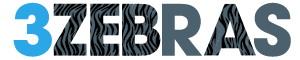If you’re facing Play Store errors, you’re not alone. These issues can arise from various causes, but fortunately, there are straightforward solutions. Start by clearing the cache for both the Play Store and Google Play Services; this often resolves many common problems. If that doesn’t work, consider resetting your Google account for a fresh sync. Curious about how to uninstall updates for a smoother experience? Let’s explore these steps in detail.
Common Causes of Play Store Errors
When you’re trying to download an app or update one from the Play Store, encountering errors can be frustrating, especially if you don’t know why they’re happening.
Common causes include compatibility issues, where outdated software or apps can easily disrupt your experience. It’s essential to guarantee that your device’s operating system is up to date.
Additionally, storage management plays a key role; insufficient space can halt downloads or updates altogether. Don’t forget that incorrect date and time settings can interfere with Google Play’s connectivity, leading to synchronization errors.
Finally, some third-party apps may conflict with Google Play Services, causing unexpected errors during installations. Addressing these issues can help you get back to enjoying your apps without further hassle.
Step-by-Step Guide to Clearing Cache
Clearing the cache for the Google Play Store is a quick and effective way to resolve various issues you might face, like slow loading times or app updates getting stuck.
To start, navigate to your device’s Settings and select Apps or Apps/Notifications. Find Google Play Store in the list, then tap on Storage or Cache. You’ll see the option to clear the cache without affecting your app data.
This cache management process can lead to a significant performance boost. After clearing, it’s a good idea to restart your device to refresh the system processes.
If you’re still having issues, consider clearing the cache for Google Play Services using a similar method. Regular maintenance helps keep your apps running smoothly!
Resetting Your Google Account
If you’re facing issues with the Google Play Store, resetting your Google Account might just do the trick.
Start by removing your current account through your device’s Settings, then restart your device to refresh everything.
Once it’s back on, you can re-add your account, making sure you’re connected to a stable internet to sync your settings properly.
Remove Current Google Account
Removing your current Google account can be an effective way to troubleshoot persistent Play Store errors and syncing issues.
To do this, navigate to your device’s Settings, select “Accounts,” and tap on the Google account you want to remove. After that, press the three-dot menu in the top right corner and choose “Remove account.”
Keep in mind that removing accounts will disconnect all associated services, which might resolve those pesky app download or syncing errors.
Before you proceed, verify you back up any important data linked to your Google account, as you could lose access to Google Drive, Gmail, and more.
Prioritizing account security is essential, so consider this step carefully before moving forward.
Re-add Google Account
Re-adding your Google account can be a simple yet effective way to resolve persistent Play Store errors and sync issues. This process refreshes account synchronization, helping with app downloads and updates. Here’s how you can do it:
- Go to Settings > Accounts and select your Google account.
- Choose Remove Account, then restart your device to clear temporary glitches.
- After rebooting, navigate back to Settings > Accounts > Add Account > Google to re-add your account.
Make sure your device is connected to a stable internet connection during this process to avoid any syncing errors.
This quick fix can address various error messages in the Play Store, putting you back on track with your downloads and updates.
Sync Account Settings
To guarantee your Google Account syncs properly, it’s essential to check and reset its settings periodically.
Start by accessing Settings > Accounts, then select Google and choose the account you want to sync. This process helps in account troubleshooting, especially if you’re facing issues with app downloads or updates in the Play Store.
If problems persist, consider removing and re-adding your Google Account to clear any corrupted data that might be affecting your sync settings.
Also, verify your device’s date and time settings are accurate, as incorrect settings can interfere with synchronization.
After resetting your account, don’t forget to check for any app and system updates to keep everything running smoothly.
Uninstalling and Reinstalling Play Store Updates
If you’re facing issues with the Play Store, uninstalling its updates might just do the trick.
To get started, go to Settings, select Apps, find Google Play Store, tap the three-dot menu, and choose “Uninstall updates.”
After that, restart your device to reset the Play Store, and don’t forget to check for the latest updates to guarantee everything runs smoothly again.
Steps to Uninstall Updates
When you encounter issues with the Google Play Store, uninstalling its updates can be a helpful step to resolve these problems. Here’s how you can do it:
- Open your device’s Settings and select Apps.
- Find and tap on Google Play Store from the list.
- Tap the three-dot menu icon in the upper-right corner and choose Uninstall updates to revert to the factory version.
After uninstalling updates, it’s essential to restart your device to guarantee the changes take effect properly.
Once your device is back on, check for updates in the Play Store to reinstall the latest version.
This process of uninstalling updates can help fix issues caused by recent changes or bugs in the Play Store’s latest version.
Reinstalling Play Store Updates
Reinstalling updates for the Google Play Store can be a crucial step in fixing persistent issues and guaranteeing your apps run smoothly.
First, go to Settings > Apps > Google Play Services and tap the three-dot menu. Select “Uninstall updates” to revert to the factory version. After that, restart your device to make sure all changes take effect properly.
Once it restarts, head back to the Google Play Store to reinstall the latest updates. This troubleshooting method helps eliminate bugs or performance issues introduced by recent changes.
Advanced Solutions for Persistent Errors
To tackle persistent errors in the Google Play Store, start by ensuring your device’s date and time settings are accurate. Incorrect settings can disrupt connectivity and syncing with Google servers, leading to issues.
Next, apply these advanced troubleshooting techniques:
- Clear cache and data for both Google Play Store and Google Play Services to eliminate corrupted files.
- Uninstall and reinstall updates for Google Play Services to revert to a stable version.
- Remove and re-add your Google account to refresh synchronization and permissions.
Understanding error codes can also help you pinpoint specific issues.
If problems persist, consider performing a factory reset. Just remember to back up your critical data before taking this step to restore your device to its original settings.
Tips for Preventing Future Play Store Issues
After addressing persistent errors, it’s important to implement strategies that can help you avoid future issues with the Google Play Store.
Start with preventive maintenance by regularly updating both the Google Play Store and Google Play Services. This guarantees peak performance and access to the latest features.
Clearing the cache periodically will help prevent the buildup of corrupted files. Additionally, maintain sufficient storage space by uninstalling unused apps and deleting unnecessary files.
Don’t forget to check your device’s date and time settings, as inaccuracies can disrupt connectivity.
Finally, restart your device regularly to refresh system processes and resolve minor glitches.
Real-Life Scenarios of Successful Fixes
Have you ever found yourself stuck with an unresponsive Google Play Store, frustrated by constant update errors or slow downloads? You’re not alone!
Many users have shared real-life experiences of successful troubleshooting. Here are a few:
- A gamer cleared the cache for Google Play Store and Google Play Services, achieving seamless downloads.
- A parent regularly cleared the cache, boosting app performance and eliminating freezing issues for educational apps.
- An online shopper sped up search and app responsiveness by clearing the Google Play Store cache.
These scenarios demonstrate how simple steps can resolve common problems.
Whether it’s clearing cache or resetting your Google account, these fixes can restore your Play Store’s functionality, making your experience smoother and more enjoyable.
Frequently Asked Questions
What Devices Are Compatible With the Google Play Store?
The Play Store works on most Android devices, including smartphones and tablets from popular brands like Samsung, Google, and OnePlus. Verify your device runs a compatible Android version to avoid compatibility issues with supported devices.
How Often Should I Clear the Play Store Cache?
You should clear the Play Store cache regularly, ideally once a month. This cache management helps keep your app running smoothly and minimizes troubleshooting techniques, ensuring a better overall experience when downloading apps.
Can I Fix Play Store Errors Without Internet Access?
You can’t fully fix Play Store errors without internet access, but you can try offline troubleshooting. Restart your device or check for error message solutions in your settings to prepare for when you’re online again.
Will Clearing Cache Delete My Downloaded Apps?
No, clearing the cache won’t delete your downloaded apps. It improves app performance by removing temporary files. By managing the cache effectively, you can enhance your device’s responsiveness without losing any installed applications.
What Should I Do if Errors Persist After Following the Guide?
If errors persist, try additional troubleshooting steps like checking your internet connection, ensuring device compatibility, or updating your system. Look up common error codes for specific solutions, and consider contacting customer support for further assistance.