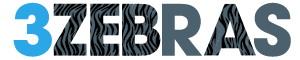Think Roblox is just a kids’ game? Think again. With over 70 million daily active users in 2025 and billions of hours played monthly, Roblox is one of the most powerful online platforms in the world—whether you’re gaming, creating, or monetizing. But let’s cut the noise. You’re here to install Roblox on your Windows PC fast and pain-free. This is your no-fluff, idiot-proof guide.
✅ Minimum Requirements (Don’t Skip This)
Before diving in, make sure your PC checks the basics:
-
Windows 7 or newer (Windows 10 or 11 highly recommended)
-
At least 4GB RAM
-
1.6 GHz+ CPU
-
DirectX 10 compatible GPU
-
Stable internet connection
If your PC runs Netflix and Chrome at the same time without wheezing, you’re good to go.
🔧 How to Install Roblox on a Windows PC (Step-by-Step)
1. Go to the Official Website
Head to roblox.com using any modern browser (Chrome, Firefox, Edge).
2. Sign Up or Log In
-
If you’re new, hit Sign Up and fill in your birthdate, username, and password.
-
Already a player? Just click Log In.
3. Choose a Game
Browse Roblox’s massive library. When you spot a game that looks fun, click it.
4. Hit the Green “Play” Button
This triggers a prompt: “Download and Install Roblox”. Click it.
5. Run the Installer
-
Downloaded file:
RobloxPlayerInstaller.exe -
Find it in your Downloads folder and double-click to start the install.
-
Follow the prompts. It takes under a minute on most systems.
6. Launch & Join
-
After installation, go back to the game page. Click Play again.
-
A popup may appear: click Open Roblox.
If you’re using Chrome, tick “Always allow roblox.com to open links of this type” to skip the popup next time.
💡 Alternate Method: Install Roblox via Microsoft Store
-
Open Microsoft Store
-
Search for Roblox
-
Click Install
-
Launch and sign in
⚠️ Important: The Microsoft Store version may not work well on older or ARM-based devices. When in doubt, stick with the official website install method.
🚨 Common Roblox Install Problems (and Quick Fixes)
| Problem | Fix |
|---|---|
| Nothing happens after clicking Play | Manually run RobloxPlayerInstaller.exe from Downloads |
| Error message from browser | Use a different browser like Chrome or Edge |
| Can’t install via Microsoft Store | Use the website method directly |
| Roblox opens but crashes | Update your graphics drivers and make sure DirectX is up to date |
🧠 FAQs About Roblox on Windows
Is Roblox safe for kids?
Yes, but use parental controls. Roblox offers account restrictions, chat filters, and time limits.
Do I need an account to play?
Yes. You can’t access any games without signing in.
Can I play Roblox offline?
No. Roblox is a fully online platform. No internet, no game.
How big is Roblox?
The installer is light (under 200MB), but games stream live, so data usage depends on playtime.
Does Roblox work on Windows 11?
Perfectly. It’s fully optimized for the latest Windows builds.
⚡Pro Tip: Use Roblox Studio to Make Your Own Games
Once Roblox is installed, you can also download Roblox Studio—a tool used by developers to build games. Many creators earn real money through Roblox’s Developer Exchange (DevEx).
Roblox isn’t just a game; it’s the gateway to the future of digital worlds. Install it once, and you’ll unlock access to an evolving universe of player-made experiences, games, and virtual economies.
Ready to build, play, or just escape reality? Get in. Roblox is waiting.