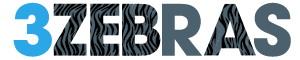Creating a wall-mounted smart home panel with ESPHome and Home Assistant lets you centralize control of your devices in one convenient spot. You’ll start by choosing a compatible display and mounting it securely, then configure the dashboard to show the most relevant controls and information. Proper setup includes customizing themes and resolving entity errors to guarantee smooth operation. Understanding these steps will help you build an efficient interface that meets your smart home needs.
Selecting and Preparing Your Display and Mount
When selecting and preparing your display and mount, start by choosing a tablet that balances performance with compatibility, such as the Amazon HD Fire 10. This device offers reliable processing power and integrates well with Home Assistant dashboards, making it an ideal choice for your smart home panel.
For mount installation, opt for a wall mount designed for flush placement; it securely holds your tablet and contributes to a clean, professional look. Use a flat profile USB-C charging cord to reduce visible wiring and route the cable through the wall to maintain a tidy setup.
Before mounting, verify the tablet displays useful information like a screensaver and clock when idle. Thoughtful tablet selection and precise mount installation are essential for a functional and visually appealing wall-mounted smart home panel.
Configuring Wall Panel App for Home Assistant Dashboard
Configuring the Wall Panel app lets you display your Home Assistant dashboard seamlessly on the Amazon HD Fire 10 tablet you’ve prepared.
Start by setting the instance URL to your Home Assistant dashboard to guarantee direct access. Enable app features like automatic page refresh and startup on boot for continuous operation.
You can choose a dark theme to enhance the user interface’s visual appeal, creating a comfortable viewing experience. The screen dimming during screensaver mode is managed via MQTT integration, helping conserve power.
To customize further, create a theme file in Home Assistant’s themes folder and apply it by reloading the frontend theme service.
Address any initial errors by verifying entity IDs and installing required custom repositories to maintain smooth functionality and a polished user interface.
Installing and Customizing the Home Assistant Dashboard
Although installing the Home Assistant dashboard involves several steps, following a structured approach will help you set it up efficiently.
Start by creating a new dashboard within Home Assistant settings, giving it a name and icon. Next, paste the YAML code from the GitHub repository, ensuring all entities referenced are valid and replacing any null values to prevent errors.
Customize the dashboard features to enhance your user interface, such as adding buttons and sensors relevant to your smart home. For a polished appearance, create and apply a custom theme by reloading the frontend theme service.
Finally, test each element thoroughly to confirm functionality. This methodical process helps you build a reliable, user-friendly dashboard tailored to your smart home needs.
Resolving Common Errors and Configuring Entities
When setting up your smart home panel, make certain to correct any entity ID errors by replacing null or incorrect values with the proper IDs.
Pay attention to your template sensors, verifying that all referenced entities are valid to prevent template errors.
Additionally, install necessary custom repositories to fix issues related to custom elements and guarantee your dashboard functions smoothly.
Entity ID Corrections
A key step in maintaining a reliable smart home panel is verifying that every button and sensor is linked to the correct entity ID. Proper entity ID management prevents common errors like “entity not found” when a button is pressed.
To fix this, check your YAML code for any null values or incorrect IDs and replace them with the accurate ones matching your devices. Troubleshooting tips include reviewing template cards for mismatched entities and removing unneeded templates that cause errors.
Additionally, confirm all required custom repositories are installed to avoid custom element issues. After making changes, regularly test each button and sensor to guarantee they respond correctly.
This careful approach keeps your smart home panel functioning smoothly and reliably.
Template Sensor Setup
Guaranteeing your smart home panel operates smoothly requires careful attention to how template sensors are set up and configured. Use accurate entity IDs and follow template syntax tips to avoid common errors like “entity not found” or template rendering issues.
For example, include the `now()` function in your template sensor examples to display the current time, formatting it in 12- or 24-hour style as needed. Replace any null values in your templates with valid entities to maintain reliable sensor output.
After configuring, thoroughly test each sensor and button on your dashboard to confirm they reflect correct states and trigger intended actions. This methodical approach reduces errors and guarantees your panel’s sensors function accurately and consistently within Home Assistant.
Custom Element Fixes
Although custom elements can enhance your Home Assistant dashboard considerably, they often introduce errors if not configured properly.
Effective custom element troubleshooting requires systematic error resolution strategies to maintain a functional panel. Here’s how to fix common issues:
- Verify all custom repositories are installed and referenced correctly in your configuration to prevent missing element errors.
- Replace null entity values with accurate entity IDs in your YAML to resolve “entity not found” errors and guarantee buttons function as intended.
- Modify or remove conflicting template cards and assign explicit actions to buttons to eliminate template and action errors.
After applying these fixes, thoroughly review and test your dashboard.
Confirm all buttons and sensors respond correctly to guarantee reliable smart home control.
Setting Up Time, Date, and Theme Customizations
You’ll want to set up your smart home panel to display the time and date in a format that suits your preference, whether that’s 12-hour or 24-hour.
This involves creating custom template sensors or using native time functions within Home Assistant to guarantee accuracy.
Additionally, applying custom themes requires editing theme files and reloading the frontend to reflect the changes on your dashboard.
Custom Time Formats
A key step in customizing your smart home panel involves configuring how time and date are displayed to match your preferences.
You can achieve this by using custom date formats and native time functions within Home Assistant templates. Start by creating a template sensor to format time in 12-hour or 24-hour styles depending on your choice.
Here’s how to proceed:
- Use native time functions like `now().hour` and `now().minute` to extract the current time accurately.
- Build custom date formats by applying Home Assistant’s template syntax to display the date as you prefer.
- Combine these templates to create sensors that reflect both time and date on your dashboard seamlessly.
This approach guarantees your panel shows time and date tailored precisely to your needs.
Applying Dashboard Themes
Customizing the time and date display sets the foundation for a personalized smart home panel, and applying dashboard themes further enhances its visual appeal and usability.
To begin theme selection, create a new theme file in the themes folder and paste raw theme code from a trusted GitHub repository to prevent conflicts. After saving your custom theme, use the frontend theme service to reload and apply the new settings.
For accurate time display, implement a custom template sensor that formats time in a 12-hour format using `now().hour` and `now().minute`. Ascertain the date uses native templates for proper formatting.
Finally, regularly review your dashboard for errors and test all buttons to confirm full functionality, making sure your theme application results in a seamless user experience.
Final Testing and Troubleshooting Your Smart Home Panel
Before finalizing your wall-mounted smart home panel, it’s crucial to thoroughly test every button and sensor on your Home Assistant dashboard to confirm they respond accurately in real-time.
Conduct final checks and functional testing to guarantee smooth operation. Follow these steps:
- Verify all dashboard elements trigger the correct actions without errors like “entity not found.” Update YAML configurations if needed.
- Address template errors by confirming entity matching and removing problematic template cards.
- Check that custom themes are applied properly; reload the frontend theme service if the appearance isn’t updated.
Additionally, use the Wall Panel app’s refresh and startup features to maintain stable performance.
Confirm the screen dims correctly during screensaver mode through MQTT integration for ideal user experience.
Frequently Asked Questions
Can I Use Other Tablets Besides Amazon Fire HD 10?
Yes, you can use alternative tablets as compatible devices for your smart home panel. Just make sure the tablet supports the necessary apps and has stable Wi-Fi. Android and iOS tablets work well beyond Amazon Fire HD 10.
How Do I Secure the Panel’s Power Supply Behind the Wall?
You can secure the panel’s power supply behind the wall by using low-voltage power supply options like in-wall rated power adapters or installing a recessed power outlet. This keeps wiring hidden and supports clean wall mounting.
Is It Possible to Add Voice Control to the Panel?
Yes, you can add voice control by integrating popular voice assistants like Alexa or Google Assistant. Just verify your smart panel compatibility with these services, then configure voice assistant integration through Home Assistant for seamless control.
What Are the Best Practices for Network Security With This Setup?
You should enable firewall configurations to restrict unauthorized access and use strong network encryption like WPA3 for your Wi-Fi. Regularly update firmware and passwords to keep your smart home panel secure from potential threats.
Can This Panel Integrate With Non-Home Assistant Smart Devices?
Yes, you can integrate third party devices if they’re compatible. You’ll need to configure ESPHome and Home Assistant properly to support those devices, ensuring smooth communication and control within your smart home setup for a seamless experience.