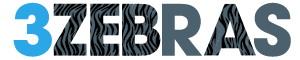Mastering Google Play Store Error Codes: Solutions and Fixes
Introduction
Every Android user has likely faced Google Play Store errors at some point. These errors can be disruptive, preventing app downloads and updates. This guide provides clear, actionable solutions for a wide range of error codes, helping you troubleshoot and resolve these issues swiftly.
Common Error Codes and Solutions
Google Error 18
Issue: Occurs during app reinstallation.
Fix: Clear Google Play Services data.
Google Error 20
Issue: Appears when installing or updating apps.
Fix: Check network connection and storage space.
Google Error 101
Issue: Insufficient storage space.
Fix: Free up space by uninstalling unused apps or clearing cache.
Google Error 403
Issue: Download is blocked due to server or network issues.
Fix: Switch network connections or use a VPN.
Google Error 492
Issue: Common on older devices, preventing app downloads.
Fix: Clear cache and data, restart device.
Google Error 504
Issue: Download error.
Fix: Clear data for Google Play Store and Google Services Framework.
Google Error 905
Issue: Authentication required error.
Fix: Remove and re-add Google account, check date and time settings.
Google Error DF-BPA-09
Issue: Error processing purchase.
Fix: Check payment methods, clear Google Play Services data.
Google Error RH-01
Issue: Server information retrieval issue.
Fix: Clear cache and data, switch between automatic and manual time modes.
Advanced Fixes
- Clear Google Play Services Cache: Helps resolve a multitude of errors by removing corrupted data.
- Uninstall Google Play Services Updates: Often fixes errors caused by problematic updates.
- Remove and Re-add Google Account: Resolves synchronization issues.
- Wipe Cache Partition via Recovery Mode: Clears system cache without affecting personal data.
Tips for a Smooth Experience
- Regularly Clear Cache: Prevents data build-up that can cause errors.
- Ensure Stable Network Connection: Avoids interruptions during downloads.
- Update System Software: Keeps your device compatible with the latest apps and services.
These are some of the most common Google Play Store issues that could happen:
- Google Play Store Error 18
- Google Play Store Error 20
- Google Play Store Error 101
- Google Play Store Error 103
- Google Play Store Error 194
- Google Play Store Error 403
- Google Play Store Error 406
- Google Play Store Error 413
- Google Play Store Error 481
- Google Play Store Error 491
- Google Play Store Error 492
- Google Play Store Error 495
- Google Play Store Error 498
- Google Play Store Error 501
- Google Play Store Error 504
- Google Play Store Error 505
- Google Play Store Error 905
- Google Play Store Error 919
- Google Play Store Error 920
- Google Play Store Error 921
- Google Play Store Error 923
- Google Play Store Error 924
- Google Play Store Error 927
- Google Play Store Error 940
- Google Play Store Error 944
- Google Play Store Error 963
- Google Play Store Error 971
- Google Play Store Error DF-BPA-09
- Google Play Store Error DF-DLA-15
- Google Play Store Error RH-01
These errors can usually be resolved with steps like clearing cache, checking your internet connection, or updating the Google Play Store app.
How to Clear Cache on Android and iPhone
For Android:
- Open Settings: Tap on the gear icon.
- Navigate to Apps: Select “Apps” or “Applications.”
- Find Google Play Store: Tap on it, then go to “Storage.”
- Clear Cache and Data: Tap “Clear Cache.” For more thorough cleaning, tap “Clear Data” (this will reset the app).
For iPhone:
- Open Settings: Tap on the gear icon.
- Navigate to Safari: Select “Safari.”
- Clear History and Website Data: Scroll down and tap “Clear History and Website Data” to remove cached files.
Clearing cache helps resolve issues like app crashes or sluggish performance. For more complex issues, consider uninstalling and reinstalling the app.
How to Uninstall and Reinstall an App
For Android:
- Uninstall:
- Open Settings > Apps.
- Find the app (e.g., Google Play Store), tap it, and select Uninstall.
- Reinstall:
- Open Google Play Store, search for the app, and tap Install.
For iPhone:
- Uninstall:
- Press and hold the app icon until it jiggles, then tap the X.
- Reinstall:
- Open the App Store, search for the app, and tap the download icon.
Issues Resolved
Reinstalling an app can resolve issues like:
- Google Play Error 491
- Google Play Error 505
- Google Play Error 924
Which often occur due to corrupted files or incomplete updates. These errors can prevent apps from downloading, updating, or functioning correctly. By reinstalling, you ensure a fresh installation with the latest updates, clearing out any corrupted data that might be causing the problem.