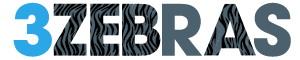If you’re wondering why your iPhone dims while you’re staring at it—or why Face ID doesn’t always unlock—this is where it starts.
Face ID Attention Settings control how your iPhone reacts to your gaze. Tweak them right, and your iPhone becomes smarter, faster, and more secure. Leave them on default, and you’re stuck with missed Face ID unlocks, half-dimmed screens, and weird alert volumes.
Let’s fix that.
What Are Attention Settings on iPhone?
There are two critical settings baked into Face ID:
-
Require Attention for Face ID
This forces your iPhone to unlock only when you’re looking directly at the screen. No eye contact, no unlock—period. -
Attention-Aware Features
These adjust the volume of alerts and brightness depending on whether you’re looking at the screen. For example: if an alarm rings and you’re already staring at your phone, it won’t blare at full volume.
These sound minor—until you start missing notifications or Face ID unlocks at the worst times.
Who Actually Needs These Features On?
Let’s cut to it:
-
Keep them ON if you’re worried about security (e.g., someone unlocking your iPhone while you’re sleeping or distracted).
-
Turn them OFF if you wear sunglasses a lot, have vision accessibility needs, or find Face ID inconsistent.
For parents, people with motor impairments, or business users who need speed over friction—disabling “Require Attention” gives you quicker unlocks with fewer false negatives.
How to Turn Attention Features On or Off
Takes 30 seconds. Here’s how:
-
Go to Settings > Face ID & Passcode
-
Enter your passcode
-
Scroll to the Attention section
-
Toggle Require Attention for Face ID and Attention-Aware Features
Done. You’re in control.
Real-World Use Cases
1. Face ID Unlocks Too Slowly?
Turn OFF “Require Attention.” No more awkward head-tilts just to open your phone.
2. Alarms Ring Too Quietly?
If you’re missing alarms or alerts, disable “Attention-Aware Features.” Your iPhone won’t try to “help” by lowering the volume when it thinks you’re awake.
3. Security Risk While Sleeping or Unconscious?
Turn ON “Require Attention” to prevent Face ID from unlocking without your direct gaze.
Expert Tip: Combine With Accessibility Settings
For users with limited mobility or visual impairments:
-
Go to Settings > Accessibility > Face ID & Attention
-
Disable “Require Attention” to make Face ID easier to use.
This setting doesn’t reduce device security for those who don’t rely on visual confirmation. It’s designed to improve accessibility, not weaken encryption.
FAQs
Does disabling attention settings make Face ID easier to hack?
No. Face ID still uses depth-sensing, but it becomes less strict about eye contact. Perfect for low-light environments or accessibility needs.
Why does my iPhone dim when I’m reading?
That’s “Attention-Aware Features” in action. If it’s dimming too early, toggle it off.
Which iPhones support these settings?
All iPhones with Face ID (iPhone X and newer) have these features. iPhone SE models don’t apply.