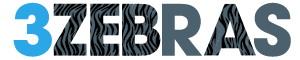Your iPhone has some sneaky tricks up its sleeve, and if you’re not using text effects, you’re missing out on a whole lot of fun. Whether you want to drop confetti in a chat, launch lasers with a simple phrase, or make your text shake like it’s had too much coffee, iOS 18 has your back.
If you’ve ever sent “Pew Pew” and watched lasers light up your screen, congratulations—you’ve already discovered one of the coolest iPhone text tricks like Pew Pew. But that’s just the beginning. Let’s dive into how you can unlock all the new text animations and effects that Apple has rolled out in 2025.
New iPhone Text Effects in iOS 18
Apple took things up a notch with iOS 18, introducing eight brand-new text animations that let you add extra oomph to your messages. You can now apply these effects to any word or phrase, making your conversations more expressive than ever.
Here’s what’s new:
- Big – Enlarges text for dramatic effect.
- Small – Shrinks text for a whisper-like vibe.
- Shake – Makes text tremble like it’s in an earthquake.
- Nod – Animates text moving up and down, like a silent agreement.
- Explode – Blows letters apart before reforming them.
- Ripple – Adds a gentle wave effect to text.
- Bloom – Highlights letters one by one for a dramatic reveal.
- Jitter – Gives text a nervous, trembling look.
To use these, just type your message, highlight the text, and tap the Aa icon above your keyboard. You’ll see options to animate your words—just pick your favorite and send it off!
Classic iPhone Text Effects That Still Work
Of course, Apple has kept all the old favorites, including Bubble Effects and Screen Effects that have been around since iOS 10. These effects make your messages pop—literally.
Bubble Effects (for single message bubbles)
- Slam – Sends your text crashing down with force.
- Loud – Makes the text momentarily gigantic, as if you’re yelling.
- Gentle – Sends a tiny text that gradually grows.
- Invisible Ink – Hides your text until the recipient swipes to reveal it.
Screen Effects (for full-screen animations)
- Echo – Repeats your message all over the screen.
- Spotlight – Highlights your message with a moving light.
- Balloons – Floats colorful balloons across the screen.
- Confetti – Drops confetti to celebrate a moment.
- Fireworks – Lights up the chat with a fireworks show.
- Lasers – Shoots red lasers when you type “Pew Pew” (more on that in a second).
Trigger Words That Unlock Hidden Effects
One of the easiest iPhone text tricks like Pew Pew is using specific phrases that automatically trigger full-screen effects. No extra steps required—just type, send, and enjoy the show.
Here are the magic words that work right now:
- “Happy Birthday” → 🎈 Sends balloons.
- “Congratulations” or “Congrats” → 🎊 Drops confetti.
- “Happy New Year” → 🎆 Launches fireworks.
- “Pew Pew” → 🔫 Fires red laser beams across the screen.
- “Best Wishes” → 🎉 Sprinkles celebratory confetti.
- “Happy Chinese New Year” → 🎇 Sets off firecrackers.
- “Happy Eid” → 🌠 Shoots a glowing star across the screen.
- “Happy Deepawali” → 🎆 Sends fireworks.
Want to try it out? Just open your iMessage app, type Pew Pew, and send. Your recipient will get a surprise laser show right on their screen.
Pro Tips: Best iPhone Text Effects
If your iPhone text effects aren’t working, don’t panic. Here are some quick fixes:
- Check Your Internet Connection – iMessage effects require a stable internet connection.
- Make Sure iMessage is Enabled – These effects only work on blue bubbles (iMessage), not green bubbles (SMS).
- Turn Off Reduce Motion – If your phone’s “Reduce Motion” setting is on, it might disable animations. Go to Settings → Accessibility → Motion, and toggle it off.
- Update to the Latest iOS – If you’re on an older version, you may be missing out on some of these features.
FAQs
Q: How do I send iPhone text effects manually?
A: Type your message, press and hold the send button, and select either Bubble or Screen Effects. Then, pick the animation you want.
Q: Why doesn’t “Pew Pew” work for me?
A: Make sure you’re using iMessage (blue bubbles) and that your recipient also has iMessage enabled.
Q: Can I use iPhone text effects on Android?
A: Nope—these effects only work on iPhones using iMessage. If you send them to an Android user, they’ll just see plain text.