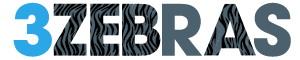-
Using Google Chrome as a Calculator
You no longer need to search on Google for basic conversions and calculations or use the mobile calculator because you can do it all from the Google Chrome browser.
In the Omnibox, also known as the URL address bar you can type the calculation for which you need the answer and hit the Enter key. This requires an internet connection.
However, if you can’t connect to the Internet right now, you can still use Google Chrome as your calculator. Open the browser console at the browser’s lower part by pressing the Ctrl + Shift + J key-combination from the keyboard.
Now you can use it as a calculator.
-
Select and Drag Content to Search
Every time we want to search something on Google, we either select and right-click for “Google search for…” or copy-paste the search phrase. Well…there is an easier method you can use.
Select some words from the page and drag them into the search box. Those will be appended along with the previous things you searched. Then you need to hit Enter, and the new results will appear. For only the selected text, drag them into the address bar, and the results will appear.
You can also highlight the text if you are using a Mac system by pressing the Ctrl key and clicking on the selected area.
-
Reopen the Closed Tabs in Google Chrome
If you closed a tab by mistake, do not panic! You can quickly recover it. Go to Recent Tabs by clicking on the Settings icon and there you will see all the tabs you have closed recently. Click on the one you want, and it will reopen.
To open any closed tab press Ctrl + Shift + T. Keep doing that until you reach the page you wanted.