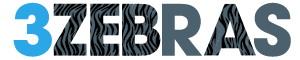Ah, the joys of diving into the eerie depths of S.T.A.L.K.E.R. 2: Heart of Chornobyl, only to have your immersion shattered by audio glitches. It’s like gearing up for a horror movie marathon, but the sound cuts out right before the jump scare. Fear not, fellow stalker! Let’s tackle these audio gremlins head-on with some tried-and-true fixes.
1. Repair Game Files
Corrupted or missing files can wreak havoc on your gaming experience. Here’s how to set things straight:
- For Steam Users:
- Open Steam and head to your Library.
- Right-click on S.T.A.L.K.E.R. 2 and select ‘Properties.’
- Navigate to the ‘Installed Files’ tab.
- Click on ‘Verify Integrity of Game Files.’
- Once done, restart your PC.
- For Epic Games Launcher Users:
- Launch the Epic Games Launcher and go to your Library.
- Click the three dots next to S.T.A.L.K.E.R. 2.
- Select ‘Manage’ > ‘Verify.’
- After verification, restart your computer.
This process will replace any faulty files, often resolving audio issues.
2. Disable Nahimic Audio Driver
Nahimic drivers aim to enhance audio but can sometimes cause conflicts. To disable them:
- Press Ctrl + Shift + Esc to open Task Manager.
- Go to the ‘Startup’ tab.
- Locate ‘Nahimic,’ right-click, and select ‘Disable.’
- Restart your PC.
This can prevent potential audio conflicts.
3. Update Audio Drivers
Outdated drivers are often the culprits behind sound issues. To update:
- Press Windows + X and choose ‘Device Manager.’
- Expand ‘Sound, Video, and Game Controllers.’
- Right-click your audio device and select ‘Update Driver.’
- Choose ‘Search automatically for drivers.’
- If updates are found, install them and restart your PC.
If automatic updates don’t work, visit your device manufacturer’s website for the latest drivers.
4. Reinstall Audio Drivers
If updating doesn’t help, a fresh reinstall might do the trick:
- In ‘Device Manager,’ expand ‘Sound, Video, and Game Controllers.’
- Right-click your audio device and select ‘Uninstall device.’
- Confirm and restart your PC.
Windows should reinstall the necessary drivers upon reboot.
5. Remove S.T.A.L.K.E.R. 2 Config Files
Corrupted configuration files can lead to unexpected audio issues. To reset them:
- Open File Explorer and navigate to C:\Users[YourUsername]\Documents\Stalker 2\settings.
- Delete the config file.
- Restart your PC.
This will reset game settings, potentially fixing audio glitches.
6. Check Audio Output Connections
Ensure your audio devices are properly connected:
- Wired Devices: Verify cables are securely plugged into the correct ports.
- Wireless Devices: Check Bluetooth connections or dongles.
- Test different ports to rule out hardware issues.
7. Disconnect Other Peripherals
Sometimes, other connected devices can interfere with audio:
- Disconnect non-essential devices like USB hubs, controllers, or additional headphones.
- Restart the game and check if the audio issue persists.
8. Test with Different Speakers or Headsets
To determine if the issue is hardware-related:
- Connect a different headset or speaker to your PC.
- Launch S.T.A.L.K.E.R. 2 and see if the audio issue is resolved.
If other devices work correctly, the problem may be with your original audio device.
9. Power Cycle Your PC
A simple restart can resolve many glitches:
- Turn off your PC.
- Unplug the power cable.
- Wait for about a minute.
- Plug the cable back in and turn on the PC.
This clears temporary software issues and resets hardware components.
10. Disable Windows Sonic or Spatial Sound
Spatial audio features can sometimes interfere with in-game audio:
- Go to Settings > System > Sound.
- Click on ‘Sound Control Panel’ under Related settings.
- Right-click your playback device and select ‘Properties.’
- Go to the ‘Spatial sound’ tab.
- Select ‘Off’ and click ‘Apply.’
Disabling spatial sound often resolves conflicts with game audio.
11. Reset BIOS Settings
Sometimes, resetting BIOS can resolve underlying hardware conflicts affecting audio:
- Restart your PC and enter the BIOS/UEFI menu (usually by pressing Del or F2).
- Look for an option like ‘Load Default Settings’ or ‘Reset BIOS.’
- Confirm and exit BIOS.
12. Update BIOS
Updating your system BIOS can fix many hardware-related issues. Proceed with caution and follow your manufacturer’s instructions carefully.
By following these steps, you should be able to restore the immersive soundscape of S.T.A.L.K.E.R. 2 and get back to surviving the Zone. Good luck, stalker!